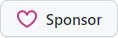Simple, flexible, intuitive and powerful NuGet packaging.
The .NET SDK has built-in support for packing. The design of its targets, property and item names it not very consistent, however. When packing non-trivial solutions with multiple projects, it's quite hard to actually get it to pack exactly the way you want it to.
An alternative clean and clear design was proposed and I got to implement the initial spec, but it never got traction with the NuGet team.
You must install the NuGetizer package on all projects that are directly or indirectly being packed, since NuGetizer relies heavily on MSBuild to provide discovery of contributed package content from projects and their project references.
Package Manager:
Install-Package NuGetizer
CLI:
dotnet add package NuGetizer
MSBuild:
<PackageReference Include="NuGetizer" Version="..." />
You don't need to set PrivateAssets=all for NuGetizer: it will automatically
exclude itself from your packed dependencies.
With the learnings from years of building and shipping packages of different
levels of complexity, as well as significant use of the SDK Pack functionality
and its various extension points, NuGetizer takes a fresh look and exposes a
clean set of primitives so that you never have to create .nuspec files again.
All the built-in properties are supported.
A key difference is that adding arbitrary content to the package is supported
with the first-class PackageFile item for absolute control of the package
contents.
<ItemGroup>
<PackageFile Include=".." PackagePath="..." />
</ItemGroup>Another key design choice is that any package content inference should be trivial
to turn off wholesale in case the heuristics don't do exactly what you need. Just set
EnablePackInference=false and you will only get explicit PackageFile items
in your package. This gives you ultimate control without having to understand any of the inference rules explained below.
All inference rules are laid out in a single .targets file that's easy to inspect them to learn more, and the file is not imported at all when EnablePackInference=false.
Since the introduction of package readme on nuget.org, more and more packages are leveraging this feature to make a package more discoverable and user friendly. One common need that arises is reusing existing documentation content that exists elsewhere in the project repository, such as on the root readme for the project (which typically contains additional information beyond user facing documentation, such as how to clone, build and contribute to the repository). In order to maximize reuse for these documentation files, NuGetizer supports includes in the package readme, such as:
This is the package readme.
<!-- include ../../../readme.md#usage -->
<!-- include ../../../footer.md -->
This readme includes a specific section of the repository root readme (via #usage), which is defined as follows:
# Project Foo
This is a general section on cloning, contributing, CI badges, etc.
<!-- #usage -->
# Usage
Here we explain our awesome API...
<!-- #usage -->
...
By defining both starting and closing #usage markup, the package readme can include a specific section.
The footer, by contrast, is included wholesale.
When the .nupkg is created, these includes are resolved automatically so you keep content duplication to a
minimum. Nested includes are also supported (i.e. footer.md might in turn include a sponsors.md file or
a fragment of it).
Carefully tweaking your packages until they look exactly the way you want them should not be a tedious and slow process. Even requiring your project to be built between changes can be costly and reduce the speed at which you can iterate on the packaging aspects of the project. Also, generating the final .nupkg, opening it in a tool and inspecting its content, is also not ideal for rapid iteration.
For this reason, NuGetizer provides a dotnet global tool to make this process straightforward and quick. Installation is just like for any other dotnet tool:
> dotnet tool install -g dotnet-nugetize
After installation, you can just run nugetize from the project directory to quickly get a report of the package that would be generated. This is done in the fastest possible way without compromising your customizations to the build process. They way this is achieved is by a combination of a simulated design-time build that skips the compiler invocation and avoids the output file copying entirely, and built-in support in NuGetizer to emit the entire contents of the package as MSBuild items with full metadata, that the tool can use to render an accurate report that contains exactly the same information that would be used to emit the final .nupkg without actually generating it.
Here's a sample output screenshot:
Authoring, testing and iterating on your nuget packages should be easy and straightforward. NuGetizer makes it trivial to consume your locally-built packages from a sample test project to exercise its features, by automatically performing the following cleanups whenever you build a new version of a package:
a. Clean previous versions of the same package in the package output path b. Clean NuGet cache folder for the package id (i.e. %userprofile%.nuget\packages\mypackage) c. Clean the NuGet HTTP cache: this avoids a subsequent restore from a consuming project from getting a cached older version, in case you build locally the same version number that was previously restored.
This means that to iterate quickly, these are the only needed steps:
- Build/Pack a new version
- Run Restore/Build on the sample project
To make the process smoother, consider the following tweaks:
-
Use single
PackageOutputPath: if you create multiple packages, it's helpful to place them all in a single output directory. This can be achieved easily by adding the property to aDirectory.Build.propsfile and place it at your repository root (or yoursrcfolder).:<PackageOutputPath Condition="'$(PackageOutputPath)' == ''">$(MSBuildThisFileDirectory)..\bin</PackageOutputPath>
-
Use
<RestoreSources>in your consuming/test projects: this allows you to point to that common folder and even do it selectively only if the folder exists (i.e. use local packages if you just built them, use regular feed otherwise). You can place this too in aDirectory.Build.propsfor all your consuming sample/test projects to use:<RestoreSources>https://api.nuget.org/v3/index.json;$(RestoreSources)</RestoreSources> <RestoreSources Condition="Exists('$(MSBuildThisFileDirectory)..\..\bin\')"> $([System.IO.Path]::GetFullPath('$(MSBuildThisFileDirectory)..\..\bin'));$(RestoreSources) </RestoreSources>
Package content inference provides some built-in heuristics for common scenarios so you
don't have to customize the project much and can instead let the rules build up the contents
of your package by interpreting your existing project elements. It works by transforming various built-in
items into corresponding PackageFile items, much as if you had added them by hand.
For example, if you create a readme.md file alongside the project, it will (by default) be
automatically included in the package and set as the Readme metadata. Likewise, if you provide
the $(PackageReadmeFile) property pointing to a different filename (say, readme.txt), it will
also be automatically added to the package, without you having to add an explicit PackageFile or
update the item with <None Update='readme.txt' Pack='true' /> so it packs properly.
NOTE: package readme inference can be turned off with the
PackReadme=falseproject property.
Inference can be turned off for specific items by just adding Pack="false"
item metadata. It can also be turned off by default for all items of a given type with an item definition group:
<ItemDefinitionGroup>
<PackageReference>
<Pack>false</Pack>
</PackageReference>
</ItemDefinitionGroup>The basic item metadata that drive pack inference are:
- Pack: true/false, determines whether inference applies to the item at all.
- PackagePath: final path within the package. Can be a directory path ending in
\and in that case the item's RelativeDir, Filename and Extension will be appended automatically. Linked files are also supported automatically.
If the item does not provide a PackagePath, and Pack is not false, the inference targets wil try to determine the right value, based on the following additional metadata:
- PackFolder: typically one of the built-in package folders, such as build, lib, etc.
- FrameworkSpecific: true/false, determines whether the project's target framework is used when building the final PackagePath.
- TargetPath: optional PackFolder-relative path for the item. If not provided, the relative path of the item in the project (or its Link metadata) is used.
When an item specifies FrameworkSpecific=true, the project's target framework is added to the final package path, such as lib\netstandard2.0\My.dll. Since the package folder itself typically determines whether it contains framework-specific files or not, the FrameworkSpecific value has sensible defaults so you don't have to specify it unless you want to override it. The default values from NuGetizer.props are:
| PackFolder | FrameworkSpecific |
|---|---|
| content (*) | true |
| lib | true |
| dependency (**) | true |
| frameworkReference (**) | true |
| build | false |
| all others (***) | false |
* Since the plain content folder is deprecated as of NuGet v3+, we use content to mean contentFiles throughout the docs, targets and implementation. They are interchangeable in NuGetizer and always mean the latter.
** dependency and frameworkReference are pseudo folders containing the package references and framework (<Reference ...) references.
** tool(s), native, runtime(s), ref, analyzer(s), source/src, any custom folder.
The PackFolder property (at the project level) determines the PackFolder metadata value for the build outputs of the project (and its xml docs, pdb and other related files like satellite assemblies). It defaults to lib.
For files that end up mapping to content, you can also specify BuildAction, CopyToOutput and Flatten item metadata, as supported by NuGet v4+. In addition to those, NuGetizer also supports CodeLanguage and TargetFramework to control the subfolders too.
Since it wouldn't be much fun having to annotate everything with either PackFolder or PackagePath (and also the additional content file metadata as needed), most common item types have sensible defaults too, defined in NuGetizer.Inference.targets.
| ItemType | Default Metadata |
|---|---|
| Content EmbeddedResource ApplicationDefinition Page Resource SplashScreen DesignData DesignDataWithDesignTimeCreatableTypes CodeAnalysisDictionary AndroidAsset AndroidResource BundleResource |
PackFolder="content" BuildAction="[ItemType]" |
| None | PackFolder="" BuildAction="None" |
| Compile | PackFolder="content" BuildAction="Compile" CodeLanguage="$(DefaultLanguageSourceExtension)" |
None is sort of special in that the package folder is root of the package by default.
Whether items are packed by default or not is controlled by properties named after the item type (such as PackEmbeddedResource, PackNone and so on). Except for the ones below, they all default to false (or more precisely, empty, so, not true).
| Property | Default Value |
|---|---|
| PackBuildOutput | true |
| PackReadme | true |
| PackSymbols | true if PackBuildOutput=true (*) |
| PackSatelliteDlls | true if PackBuildOutput=true (**) |
| PackDependencies | empty (***) |
| PackFrameworkReferences | true if PackFolder=lib, false if PackDependencies=false |
| PackProjectReferences | true |
* Back in the day, PDBs were Windows-only and fat files. Nowadays, portable PDBs (the new default) are lightweight and can even be embedded. Combined with SourceLink, including them in the package (either standalone or embeded) provides the best experience for your users, so it's the default.
** Satellite resources can come from the main project or from dependencies, if those PackageReferences
have PrivateAssets=all.
*** In some scenarios, you might want to turn off packing behavior for all PackageReference and FrameworkReferences alike. Setting PackDependencies=false achieves that.
The various supported item inference are surfaced as <PackInference Include="Compile;Content;None;..." /> items, which are ultimately evaluated together with the metadata for the individual items. These make the package inference candidates. You can also provide an exclude expression for that evaluation so that certain items are excluded by default, even if every other item of the same type is included. For example, to pack all Content items, except those in the docs folder, you can simply update the inference item like so:
<ItemGroup>
<PackInference Update="Content" PackExclude="docs/**/*.*" />
</ItemGroup>Of course you could have achieved a similar effect by updating the Content items themselves too instead:
<ItemGroup>
<Content Update="docs/**/*.*" Pack="false" />
</ItemGroup>By default (see NuGetizer.Inference.props), Compile has the following exclude expression, so generated intermediate compile files aren't packed:
<ItemGroup>
<PackInference Include="Compile"
PackExclude="$(IntermediateOutputPath)/**/*$(DefaultLanguageSourceExtension)" />
</ItemGroup>There is a common metadata item that's used quite frequently: CopyToOutputDirectory, which is typically set to PreserveNewest to change it from its default behavior (when empty or set to Never).
NOTE: if you're using Always, you're likely ruining your build performance for no reason.
When copying items to the output directory, you're implicitly saying that those items are needed in order to run/execute the built output. For example, if you have build targets/props in a build-only project (i.e. the one that builds the tasks), then those files are needed alongside the built output when packaging.
Given this common scenario, NuGetizer changes the default PackFolder metadata for packable items (i.e. those with explicit Pack=true metadata or defaulted to true, such as Content items) to match the PackFolder property defined for the project's built output, whenever CopyToOutputDirectory is not empty or Never.
Like other default inference behaviors, you can always opt out of it by specifying an explicit PackFolder item metadata.
In addition, the resulting PackageFile items for these items point to the location in the project's output folder, rather than the source location. This makes it easier to have custom behavior that might modify the item after copying to the output directory.
Package references are turned into package dependencies by default (essentially converting <PackageReference> to <PackageFile ... PackFolder="Dependency">), unless PackDependencies property is false. If the package reference specifies PrivateAssets="all", however, it's not added as a dependency. Instead, in that case, all the files contributed to the compilation (more precisely: all copy-local runtime dependencies) are placed in the same PackFolder as the project's build output (if packable, depending on PackBuildOutput property).
Build-only dependencies that don't contribute assemblies to the output (i.e. analyzers or things like GitInfo or ThisAssembly won't cause any extra items.
This even works transitively, so if you use PrivateAssets=all on package reference A, which in turn has a package dependency on B and B in turn depends on C, all of A, B and C assets will be packed. You can opt out of the transitive packing with PackTransitive=false metadata on the PackageReference.
As usual, you can change this default behavior by using Pack=false metadata.
You can also control precisely what assets are surfaced from your dependencies, by
using PackInclude and PackExclude metadata on the PackageReference. This will
result in the corresponding include/exclude attributes as documented in the
nuspec reference. If not defined, both are defaulted to the package
reference IncludeAssets and ExcludeAssets metadata.
Unlike SDK Pack that considers project references as package references by default, NuGetizer has an explicit contract between projects: the GetPackageContents target. This target is invoked when packing project references, and it returns whatever the referenced project exposes as package contents (including the inference rules above). If the project is packable (that is, it produces a package, denoted by the presence of a PackageId property or IsPackable=true, for compatibility with SDK Pack), it will be packed as a dependency/package reference instead.
This means that by default, things Just Work: if you reference a library with no PackageId, it becomes part of whatever output your main project produces (analyzer, tools, plain lib). The moment you decide you want to make it a package on its own, you add the required metadata properties to that project and it automatically becomes a dependency instead.
This works flawlessly even when multi-targeting: if the main (packable) project multitargets net472;netcoreapp3.1, say, and it references a netstandard2.0 (non-packable) library, the package contents will be:
/lib/
net472/
library.dll
library.pdb
sample.dll
sample.pdb
netcoreapp3.1/
library.dll
library.pdb
sample.dll
sample.pdb
If the packaging metadata is added to the library, it automatically turns to:
Package: Sample.1.0.0.nupkg
...\Sample.nuspec
Authors : sample
Description : Sample
Version : 1.0.0
Dependencies:
net472
Library, 1.0.0
netcoreapp3.1
Library, 1.0.0
Contents:
/lib/
net472/
sample.dll
sample.pdb
netcoreapp3.1/
sample.dll
sample.pdb
If you need to tweak target folder of a referenced project, you can also do so
via the PackFolder attribute on the ProjectReference itself:
<ProjectReference Include="..\MyDesktopLibrary\MyDesktopLibrary.csproj"
PackFolder="lib\net6.0\SpecificFolder" />NOTE: this is a convenience shortcut since you can already pass additional project properties for project references using the built-in
AdditionalPropertiesattribute.
Finally, you can focedly turn a project reference build output into a private asset even if it defines a PackageId by adding PrivateAssets=all. This is very useful for build and analyzer packages, which typically reference the main library project too, but need its output as private, since neither can use dependencies at run-time.
Typically, when creating a package involves more than one project (i.e. main library, some
build tasks + targets, some other runtime tools), you will want to create a separate packaging
project that is not a typical class library. For that purpose, you can create an .msbuildproj
which has built-in support in Visual Studio. It can use the Microsoft.Build.NoTargets SDK as follows:
<?xml version="1.0" encoding="utf-8"?>
<Project Sdk="Microsoft.Build.NoTargets/3.7.0">
<PropertyGroup>
<PackageId>MyPackage</PackageId>
<TargetFramework>netstandard2.0</TargetFramework>
</PropertyGroup>
</Project>NOTE: the requirement of a
TargetFrameworkcomes from the underlying SDK and the .NET SDK targets themselves, but this kind of project will not build any output. Running thenugetizeon this project (after adotnet restore) would render:
If you add a project reference to a build tasks project like the following:
<Project Sdk='Microsoft.NET.Sdk'>
<PropertyGroup>
<TargetFramework>netstandard2.0</TargetFramework>
<PackFolder>buildTransitive</PackFolder>
</PropertyGroup>
<ItemGroup>
<PackageReference Include='Microsoft.Build.Tasks.Core' Version='16.6.0' />
</ItemGroup>
</Project>NOTE: this project would contain MSBuild tasks, and likely a [PackageId].targets alongside so that it's automatically imported in consuming projects.
The packaging project would now look as follows:
<Project Sdk='Microsoft.Build.NoTargets/3.7.0'>
<PropertyGroup>
<TargetFramework>netstandard2.0</TargetFramework>
<PackageId>MyPackage</PackageId>
</PropertyGroup>
<ItemGroup>
<ProjectReference Include='..\Tasks\Tasks.csproj' />
</ItemGroup>
</Project>And nugetize would show the following package structure:
Note that the targets file was automatically added to the package as expected. Packaging projects can reference other packaging projects in turn for complex packing scenarios too.
If the packaging project references both a build-targeting project (such as the one above) and also a regular library project, the package contents becomes the aggregation of the contents contributed by each referenced project automatically. For example, if you add a project reference from the packaging project to the following class library project:
<Project Sdk='Microsoft.NET.Sdk'>
<PropertyGroup>
<TargetFrameworks>netstandard2.0;net6.0</TargetFrameworks>
</PropertyGroup>
<ItemGroup>
<PackageReference Include='System.Text.Json' Version='6.0.0' />
</ItemGroup>
</Project>The content would now be:
You can also add a reference to a CLI tools program like the following:
<Project Sdk='Microsoft.NET.Sdk'>
<PropertyGroup>
<TargetFramework>net6.0</TargetFramework>
<OutputType>Exe</OutputType>
<PackFolder>tools</PackFolder>
</PropertyGroup>
<ItemGroup>
<PackageReference Include='System.CommandLine' Version='2.0.0-beta3.22114.1' />
</ItemGroup>
</Project>As you can see, it's quite trivial to build fairly complex packages using very intuitive defaults and content inference.
This section contains miscellaneous useful features that are typically used in advanced scenarios and are not necessarily mainstream.
When a project's output type is Exe and it's not set to PackAsTool=true (used specifically for .NET tools),
it will default to be use the Publish output for packing. This is typically what you want for a CLI
project, since dependencies are included in the publish directory automatically without having to annotate
any references with PrivateAssets=all.
This can be turned off by setting PackAsPublish=false on the project, which will cause the project
to be packed as a regular class library, with the dependencies inference rules applied (such as
PrivateAssets=all for package reference and CopyLocal=true for references).
When packing as publish, the output won't be framework-specific by default, and will just contribute
the published contents to the specified PackFolder.
If you need to calculate additional items to inject into the package dynamically, you can run a target
before GetPackageContents, which is the target NuGetizer uses before packing to determine what needs
to be included. At this point you can add arbitrary <PackageFile ... PackagePath=... /> items laying
out precisely what it is you want to inject into the .nupkg. For example:
<Target Name="AddPackageContents" BeforeTargets="GetPackageContents">
<ItemGroup>
<PackageFile Include="$(MSBuildProjectDirectory)\..\docs\**\*.md" PackagePath="docs\%(RelativeDir)%(Filename)%(Extension)" />
</ItemGroup>
</Target>This example will add all markdown files in a docs folder one level above the current project, and
place them all under the docs folder in the .nupkg, preserving their original folder structure.
If you want to pack files from referenced packages, you can simply add PackageReference attribute
to PackageFile. Say we want to reuse the awesome icon from the
ThisAssembly package, we can just bring it in with:
<ItemGroup>
<PackageFile Include="icon-128.png" PackagePath="icon.png" PackageReference="ThisAssembly" />
</ItemGroup>The project will need to reference that package too, of course:
<ItemGroup>
<PackageReference Include="ThisAssembly" Version="1.0.0" GeneratePathProperty="true" Pack="false" />
</ItemGroup>Note that we had to add the GeneratePathProperty to the reference, so that the package-relative
path icon-128.png can be properly resolved to the package install location. You can also set that
metadata for all your PackageReferences automatically by adding the following to your Directory.Build.props
(or .targets):
<ItemDefinitionGroup>
<PackageReference>
<!-- This enables referencing arbitrary files from any package by adding PackageReference="" to any packable item -->
<GeneratePathProperty>true</GeneratePathProperty>
</PackageReference>Also note that in the scenario shown before, we don't want to pack the reference as a dependency (it's a build-only or development dependency package). That is, this feature does not require a package dependency for the referenced package content we're bringing in.
It even works for inferred content item types, such as None:
<ItemGroup>
<None Include="icon-128.png" PackageReference="ThisAssembly" />
</ItemGroup>If you are building explicitly prior to running Pack (and you're not using
PackOnBuild=true), you might want to optimize the process by skipping the
automatic Build run that happens by default when you run Pack by setting
BuildOnPack=false. Not building before Pack with BuildOnPack=false
can cause the target run to fail since output files expected by the packaging
might be missing (i.e. the primary output, content files, etc.).
This option is useful in combination with BuildProjectReferences=false when
packing on CI, since at that point all that's run are the P2P protocol involving
GetPackageContents.
Package validation
is a new feature in .NET 6 that allows you to validate that your multi-targeting
library packages offer consistent APIs across all targets. Since it's quite
important to validate that your packages are consistent across all targets,
NuGetizer turns this feature on by default for Release builds in multi-targeting
projects (unlike the default which is strictly opt-in).
You can turn this off by setting the following property at the project level:
<PropertyGroup>
<EnablePackageValidation>false</EnablePackageValidation>
</PropertyGroup>