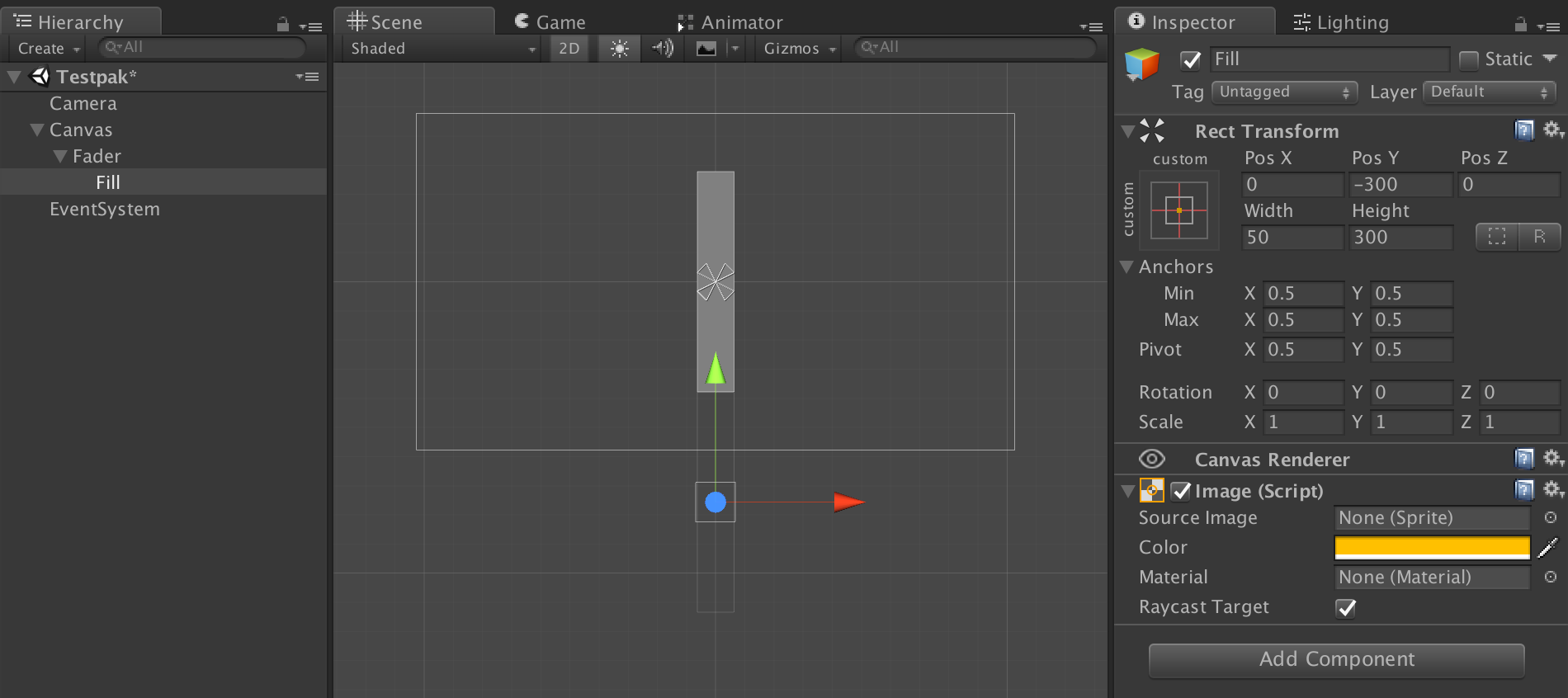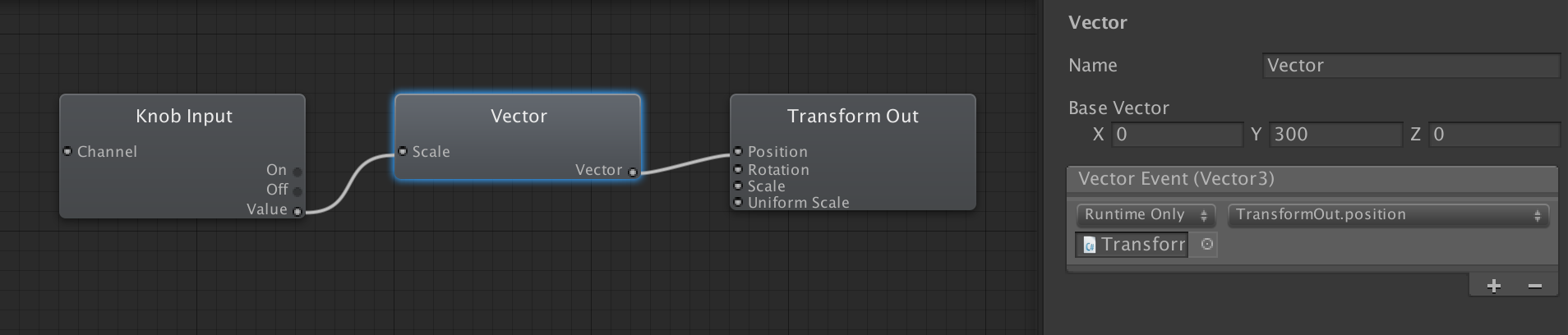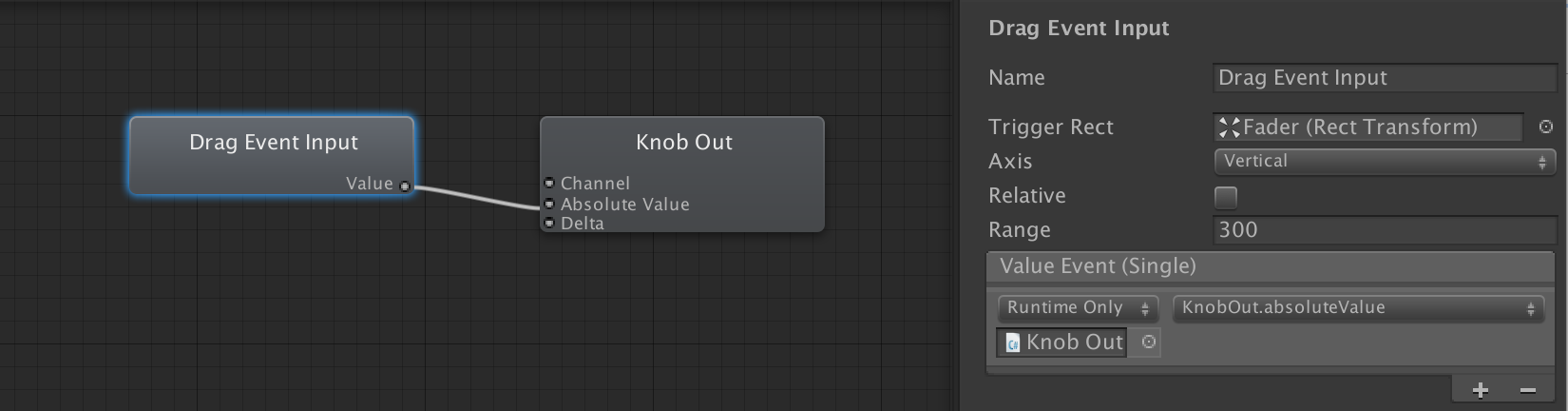-
Notifications
You must be signed in to change notification settings - Fork 65
Screen UI
You can design custom graphical user interfaces for your MIDI gear. Let's make a basic fader control. For this to make sense you need to connect a device with both MIDI output and MIDI input such as the OP-Z.
- Add an Image to your scene (GameObject > UI > Image), name it "Fader". Edit the size and color to fit your scene.
- Duplicate the Fader object and name it "Fill". Change the color to something different from the Fader.
- Add a Rect Mask to the Fader.
- Move the Fill object so it is just below the Fader.
Add a Klak patch to your scene (GameObject > Klak > Patch). Open the patcher and wire the following patch:
Make sure you match the Base Vector Y value to the height of your Fader. Assign the Fill object to the Target Transform property on your Transform Out node.
Now set your Knob Input node Knob Number to whatever MIDI CC you want to monitor. Press play and watch as your fader tracks your MIDI controller.
Now add a few more nodes like this:
Assign your Fader object to the Trigger Rect property on the Drag Event Input node. Make sure Relative is unchecked and that Range matches the height of your Fader.
Now set the Knob Out node Knob Number to match the Knob Input node. Press play and marvel at your new MIDI controller.
-
Controlling visuals
-
Visual effects
-
Controlling a synth